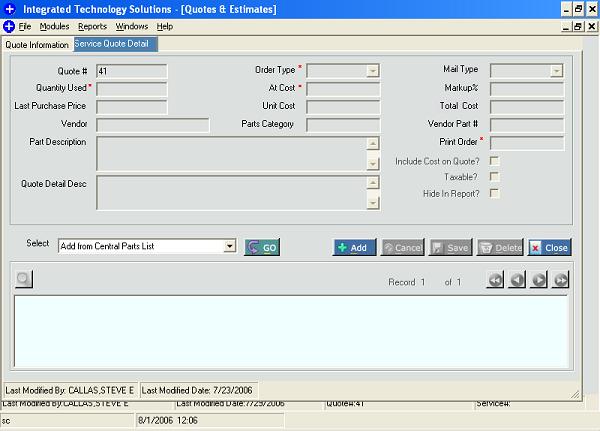Maintain Quote Details
This screen allows you to create/ modify/ delete charge detail line items related to a quote. The cost of each line item adds up to Sub Total of Quote. Modifying records on this screen can affect the Cost related fields of the Quote. Once a quote is completed/ closed nothing can be modified on this screen.
Opened from
Modules → Quotes And Estimates → Service Quote Detail tab
Screen
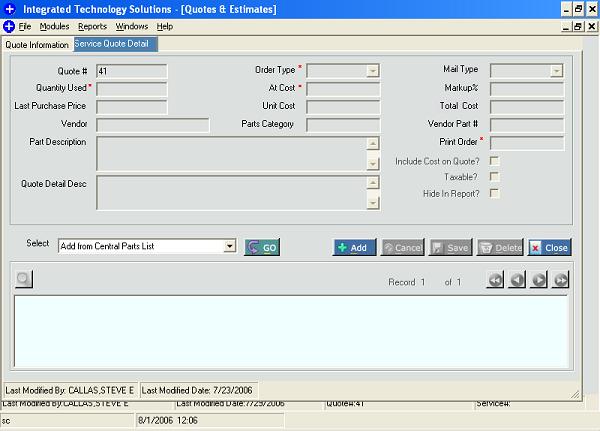
Field References
- Quote #
- This is system generated unique identifier for a quote. You cannot edit this field. It is populated with the Quote # of the selected quote record on the first tab.
- Order Type *
- Order type of line item. It needs to be selected from the types listed by the system. User can select an order type applicable to quotes. If user selects Parts/ Tube order type, then Central Part List Search is launched and there user can search for a part or even add if he/ she doesn't find desired part.
Once created it cannot be edited.

- Mail Type
- Mail Type of line item. It needs to be selected from the types listed by the system. It is editable/ non-editable depending upon Order Type.
- Quantity Used *
- It is quantity used for a charge detail line item. It should be numeric field. It is editable/ non-editable depending upon Order Type.
- At Cost *
- It is the base cost price for a charge detail line item. It is numeric field.
- MarkUp %
- It is additional cost for a Parts/ Tube line item. Its value is populated on the basis of department of the selected quote. You cannot edit this field.
- Last Purchase Price
- It displays the Last Purchase Price for a Charge Detail line item. You cannot edit this field .
- Unit Cost
- It is sum of At Cost and Markup Cost (if applicable). You cannot edit this field.
- Total Cost
- It is product of Quantity Used and Unit Cost. You cannot edit this field.
- Vendor
- It is the name of the vendor for a charge detail line items. For some of the order types it is selectable using LOV and for some of the order types You cannot edit this field.
- Parts Category
- It is Parts category for charge detail line item of order type Parts/ Tube. You cannot edit this field.
- Vendor Part #
- It is Vendor Part # for charge detail line item of order type Parts/ Tube. You cannot edit this field.
- Parts Description
- It is Parts Description for charge detail line item of order type Parts/ Tube. You cannot edit this field.
- Print Order *
- It decides the order of a line item in a report. It is defaulted to order type Id of selected order type.
- Quote Detail Desc
- It is free text description for a quote detail line item.
- Include Cost on Quote?
- It decides whether cost of a line item is included in sub total of quote or not.
- Taxable?
- It decides whether tax is applicable for a line item or not.
- Hide in Reports?
- it decides whether a line item will be visible in report or not. This field can be edited only by user with special privilege and it can be edited only if Include Cost on Quote? Field is unchecked.
Button References
- Add(a)
- Clicking this button clears all screen fields and fills their respective default values. You can also press Alt + A on the keyboard.
- Cancel(c)
- Click this button to cancel the current process. This button gets enabled only when you start editing the values in the fields after "Add" button clicked. You can also press Alt + C on the keyboard.
- Save(s)
- Click this button to save quote detail line item information. This button gets enabled when you start editing the fields or after click of Add button. After successful save of record, the message "Service Quote detail saved successfully" is displayed. If all the mandatory fields were not filled, then it will show message for filling up the mandatory fields. You can also press Alt + S from keyboard for the same. Adding/ Updating Parts/ Tube also adds/ updates Shipping & Handling line item.
- Delete(d)
- Click this button to delete the quote detail line item. When this button is clicked, the message "Are you sure you want to delete the Service Quote detail?" is displayed. If you click "no", no data will be deleted. If you click "yes" then a screen opens asking for the "Delete Reason". Upon providing the delete reason the selected record gets deleted. You can also press Alt + D from keyboard for the same.
Deleting Parts/ Tube also updates (or deletes in case there is no Parts/ Tube item remaining for the selected quote) Shipping & Handling line item.
- Close(o)
- Click this button to close the screen. If there is any unsaved information in the screen, the system will ask you whether you want to save the unsaved information or not. If you click "yes", the record will be saved, and the screen will be closed. If you click "no", the screen is closed without saving the data. If you click "cancel", screen remains as it is. You can also press Alt + O from keyboard to close the screen.
- Select → Add From Central Parts List
- Select this option to add a Quote Detail line item from central parts list. It launches "Central Parts List Search" screen. You can search for a Parts/ Tube item and come back on the Quote screen.

- Select → Add From Price List
- Select this option to add a Quote Detail line item from Price List. It launches "Price List Search" screen. You can search for an item and then provide quantity used. Multiple line items can be added from here and you can view these newly added items back on the Quote Detail line item screen. This option is available only if hour type of Quote is applicable to Price List.

Grid Help
- Grid
- You can view the following information in the Grid:
- Order Type
- Vendor
- Quantity Used
- At Cost
- Unit Cost
- Total Cost.