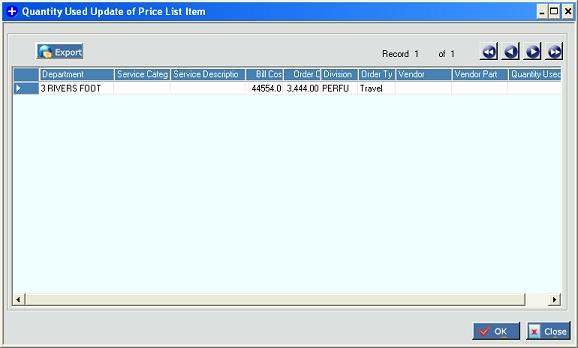This screen allows you to update the quantity used column of the items that are selected from the price list. After the user searches and selects the price list items that he intends to add to a service order, the user can batch update the quantity used column on this screen. This system does NOT display this screen if the user has traversed to search price list screen via menu. Only if the user is coming from the parts and charges section of a service order, the system displays this screen. The grid has one editable column – quantity used. On clicking OK button of this screen, the system adds the selected price list items (with updated quantity) to the charge detail of the selected service order. Please note that the price list is not updated in this case.
Modules →Service →Non-Equipment related Services →Select charge details and click Go →Add parts/ charges from Pricelist → Search records in Pricelist search screen →Select some records →Click OK
Modules →Equipment →Equipment/ Services →Service tab →Select charge details and click Go →Add parts/ charges from Pricelist → Search records in Pricelist search screen →Select some records →Click OK